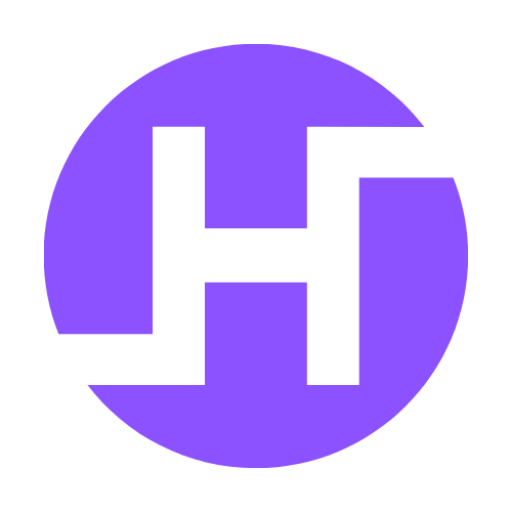Hello Guys Today In This Article I Will Give You Step By Step Guide On How To Import Aia File In Kodular App Inventor. So Let’s Get Start It.
What is Kodular?
Kodular is a drag-and-drop platform for creating Android apps, and it is based on the same App Inventor technology as mentioned earlier.
What is Aia File?
AIA file is a project file that contains all the information related to the app project that you are creating in the platform.
AIA file may include screens, components, logic, media files, and other assets required to build the app. By using AIA files, developers can easily collaborate with others and share their projects for further development or testing.
How to Import Aia File in Kodular?
When you create an app in Kodular, you can save it as an AIA file to your computer or cloud storage. This file can then be imported back into Kodular for further editing or can be shared with others who can import it into Kodular or App Inventor to modify the app.
To import an AIA file in Kodular, follow these steps:
- Log in to your Kodular account and go to the “Projects” section.
- Click on the “Import project (.aia) from my computer” button located at the bottom of the page.
- Select the AIA file that you want to import from your computer and click the “Open” button.
- Wait for Kodular to upload the AIA file and extract its contents. This may take a few seconds, depending on the size of the file.
- Once the project is uploaded, you will be redirected to the Kodular IDE, where you can edit and modify the project as needed.